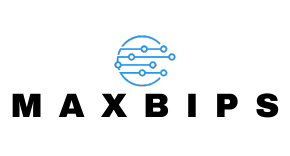Table of Contents
ToggleEver jumped into a Roblox game only to find that pesky red triangle glaring at you like a warning sign? It’s like a digital traffic cop telling you to stop and rethink your life choices. But fear not! This little icon isn’t a sign of impending doom; it’s just your microphone’s way of saying, “Hey, something’s not quite right here!”
Understanding Microphone Issues in Roblox
Encounters with the red triangle in Roblox often stem from microphone setup problems. This warning icon typically indicates that the microphone isn’t functioning properly. Several factors contribute to microphone issues, including hardware malfunctions, software settings, and network connectivity.
Users often experience these problems because of incorrect permissions. Roblox requires permission to access the microphone, and failure to grant this authorization leads to the red triangle warning. Additionally, outdated drivers can cause poor microphone performance. Ensuring that audio drivers are up to date solves many technical problems.
Microphone settings in the game also play a crucial role. Users should verify if their microphone is enabled in the Roblox settings menu. A disabled setting results in no audio input, triggering the warning sign. Furthermore, testing the microphone outside of Roblox can help identify hardware issues. If it works fine in other applications, the problem likely lies within the game settings or permissions.
Network stability impacts microphone performance as well. An unstable internet connection creates latency, which may prevent the microphone from transmitting audio correctly. Players experiencing these issues should consider switching networks or resetting their router.
Checking for background applications can also improve microphone functionality. Some programs may interfere with audio input, leading to the warning icon. Closing unnecessary applications and restarting Roblox can often resolve these conflicts.
These steps can aid in diagnosing and fixing microphone problems in Roblox. Paying attention to permissions, settings, hardware, and network conditions enhances the gaming experience.
Common Reasons for the Red Triangle
The red triangle in Roblox often indicates microphone issues, primarily linked to various factors in audio settings, permissions, and hardware.
Audio Settings Misconfiguration
Audio settings misconfiguration frequently causes the red triangle warning. Users may find that their microphone is disabled in Roblox, preventing any sound input. Verifying microphone settings within the game helps identify this issue. Adjusting default communication devices in system sound settings can also resolve conflicts. Players should check if the volume levels are appropriately set and that the microphone isn’t muted. Troubleshooting these configurations might involve resetting to default settings or reinstalling Roblox. Each of these steps addresses potential misconfigurations and restores microphone functionality.
Permission Denied
Permission denied represents another common reason for the red triangle. Roblox requires explicit authorization to access the microphone, and lacking this permission triggers the warning. Checking privacy settings on the device is crucial, as users must allow Roblox access to the microphone. On Windows, navigating to the Privacy settings allows users to manage microphone permissions effectively. If permissions are not granted, the microphone cannot function within the game, resulting in the red triangle. Adjusting these settings enables seamless microphone operation and enhances the overall gaming experience.
Troubleshooting Steps to Resolve the Issue
Users encountering a red triangle warning in Roblox can follow several troubleshooting steps. These actions help identify and resolve microphone issues effectively.
Check Your Audio Settings
Begin by checking the audio settings in Roblox. Ensure the microphone is enabled in the game settings. Access the menu and navigate to the audio section. Adjust the volume levels accordingly, as muted audio can create confusion. Observe whether the microphone icon changes after making these adjustments. In addition, verify the operating system sound settings, ensuring the correct input device is selected. Multiple devices may create conflicts, leading to the warning sign.
Granting Permissions
Grant the necessary permissions for Roblox to access the microphone. Navigate to your device’s privacy settings, and locate the microphone settings. Check if Roblox is allowed to use the microphone; if not, enable it. Without this permission, the microphone will not function properly. Clearly review any prompts from the game requesting access and respond accordingly. Furthermore, ensuring permissions are set accurately prevents ongoing issues with audio input.
Restarting the Game
Consider restarting Roblox to reset any temporary glitches. Closing and reopening the game often resolves minor bugs. This simple step refreshes the connection between the microphone and the game. After relaunching, check whether the red triangle sign persists. Users can also reboot their devices. A complete restart can eliminate background processes affecting Roblox’s performance. Testing the microphone post-restart will help determine if the issue is resolved.
Tips for Ensuring Clear Communication
Checking microphone permissions plays a crucial role in ensuring functionality. Users should verify settings in their device’s privacy section to confirm Roblox has access.
Selecting the correct input device is essential for optimal performance. It helps to access the operating system’s audio settings and choose the appropriate microphone.
Ensuring all relevant applications are closed can enhance performance. Background processes may interfere, leading to audio issues in Roblox.
Restarting the game or device often resolves temporary glitches. This action can reset configurations and restore normal function.
Using reliable internet connectivity is necessary for smooth communication. An unstable connection often introduces latency, affecting real-time audio quality.
Testing the microphone in other applications determines if the issue is hardware-related. If the microphone performs well outside Roblox, focusing on software settings is advisable.
Updating audio drivers regularly prevents technical problems. Users should consult manufacturer websites for the latest versions.
Adjusting audio settings in Roblox is another important step. Ensuring the microphone is set to enabled within the game directly affects its functionality.
Assessing not just Roblox settings but also system sound settings provides a comprehensive approach. Conflicting settings can often trigger the red triangle warning.
Monitoring other players’ communication can provide insight. If others experience similar issues, it could indicate a broader problem rather than an individual setting.
Prioritizing these steps can enhance overall communication clarity while gaming, leading to a better experience in Roblox.
Encountering a red triangle warning in Roblox can be frustrating but it’s often a manageable issue. By checking microphone settings permissions and ensuring the device is properly configured users can resolve most problems. Keeping audio drivers updated and maintaining a stable internet connection are essential steps for smooth communication.
If the issue persists testing the microphone in other applications can help determine whether it’s a hardware or software problem. With a few adjustments and careful troubleshooting players can enhance their gaming experience and enjoy seamless interaction with friends.